How do I accept a Stellar token’s trustline?
In order to send or receive a Stellar network token you must establish a trustline. Most Stellar wallets make this easy to do. Most Stellar tokens can be easily found by searching for the token code or the token?s subdomain. If issued by Stellarmint, the subdomain is “[name you choose].stellarmint.io“.
- In a Keybase.io wallet
- navigate to your wallet’s settings
- select “manage trustlines”
- search using the token’s code
- In a Lobstr.co wallet
- navigate to “assets”
- select “add asset”
- search using the token’s Stellarmint subdomain “[name you choose].stellarmint.io”
- In a Litemint.io wallet
- navigate to “assets”
- select the “+” sign
- search using the token’s Stellarmint subdomain “[name you choose].stellarmint.io”
- In a Solarwallet.io wallet
- navigate to “Assets & Balances”
- select “+ Add Asset To Your Account”
- select “+ Add Custom Asset”
- input the token code as well as the Issuing Account address.
If accepting your token’s trustline through the Stellar Laboratory:
- Select “public” at the top of the page to build a public transaction
- Select “Build Transaction” in the navigation menu.
- Enter your Stellar wallet address in the “Source Account” field.
- Select the “Fetch next sequence number for account starting” button to automatically populate the Transaction Sequence Number.
- Select “Change Trust” from the “Operation Type” drop down menu.
- Select “Alphanumeric 4” if your token code is 4 or less characters long or select “Alphanumeric 12” if your token code is 5 to 12 characters long.
- Enter the token code in the “Asset Code” field.
- Input the Issuing Account address in the “Issuer Account ID” field.
- Select “Sign in Transaction Signer” and sign the transaction. A Ledger wallet can be used to sign by selecting “Sign with BIP Path”.
See also this guide to Stellar trustlines.
Tutorial on how to scan a QR Trustline code with Lobstr mobile wallet.