First step, how to use stellar.expert to determine if an account is locked or unlocked. Copy the Stellar account address of your token’s issuing account into the search field on stellar.expert.


This account is locked because all “Account Signers” have a weight of zero (w:0). A signer with a weight of zero has no authority to change anything about the account, such as issuing more tokens.

This account is unlocked because one of the “Account Signers” has a weight of one (w:1) and the operation thresholds for making changes on the account are all zero (0/0/0) – the weight of the key is greater than the operational requirements. This means the secret key of account ending in XAP can be used to issue more “Leeroy” tokens, change the Home domain, or remove itself as a signer (effectively locking the account).
Now that you have determined that the account is unlocked, you can lock it by building a transaction in the Stellar Laboratory that removes the signer with a weight greater than 0. In the above example, we need to change the weight of the signer with weight 1 (w:1) to zero (w:0).
- First, make sure you are on the “Public” network and not the “Test” network. A Public network selection makes changes to the public ledger. A Test network selection makes changes to the network used to test ideas and code prior to being made public. The Test network is the practice network.

- Second, paste the Source Account Stellar address in the “Source Account” field. This is your token’s “Issuing Account” address. For the example above, it would be “GD32SP6JDN7ZBGYU2VZ6SFO3PI47ADCIWZXJ4DGQUN25M32GVEZBFDBX“. You can find your token’s Issuing Account address on its Stellarmint page.


- Third, click “Fetch next sequence number for account starting with …” This will automatically populate the field with the appropriate value.

- Forth, from the “Operation Type” drop down menu, select “Set Options”.

- Fifth, scroll down and select “Ed25519 Public Key” from the drop down menu under “Signer Type”. Then input the signer key you want to remove from the account (the one with weight 1 in the example above) and set the new weight to “0”.

- Sixth, click the “Sign in Transaction Signer” button.

- Seventh, enter the Secret key of the account with signing authority – the Secret key of the account with the weight of 1 in the example above. This will be its last signature because it’s being used to remove itself from the account as a signer. NOTE: NEVER SHARE THIS SECRET KEY WITH ANYONE. ALWAYS MAKE SURE YOU ARE ON THE ACTUAL STELLAR LABRATORY AND NOT A FAKE WEBSITE! Also note, this assumes you are signing by pasting in your secret key – a Ledger wallet is another way to sign and is much safer alternative to consider if you have a hardware Ledger wallet.

- Eighth, click “Submit in Transaction Submitter”.

- Ninth, verify that the transaction is doing what you think it should. In this example, the transaction is removing signer account ending in XAP (by setting its signing weight to zero) from source account ending in DBX.

- Tenth, if everything looks correct, click “Submit Transaction”. Keep in mind, this is permeant, it cannot be undone. If you did it correctly, you will get a “Transaction succeeded” message and when you revisit the account on stellar.expert, the additional signer will be gone and only the zero weight signer associated with the Issuing Account will remain.